Step 1 - Open the file

Step 2 - Select all cells(Ctrl + A)

Step 3 - Right Click - then click Format Cells
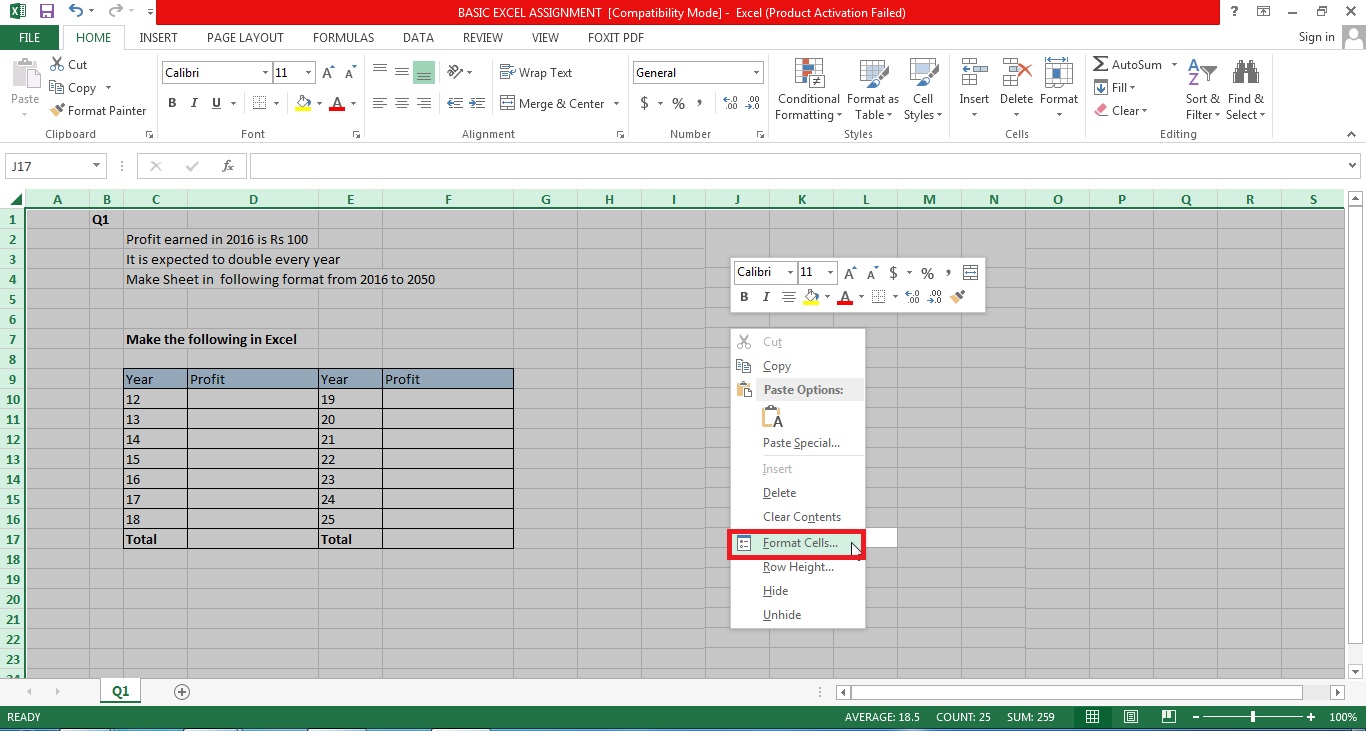
Step 4 - Click protection

Step 5 - Click unchecked, then click ok

Step 6 - Select the cells you want to lock

Step 7 - Again click right - then click Format Cells

Step 8 - Click Checked, then click ok

Step 9 - Click Review

Step 10 - Click protect sheet

Step 11 - Enter password then click ok

Step 12 - Renter password then click ok

Step 13 - Locked cells cannot be changed

To unprotect sheet
Step - 1 Click Unprotect sheet

Step
- 2 Enter password then click ok

